Desktop

This will be the first screen that you see. The first thing that you will notice is that the taskbar has got a good dose of steroids. It's now a lot bigger which apparently makes it easier for tablet pc users to navigate around Windows 7. You can, however, change the icon sizes which in turn reduces the size of the task bar to this :
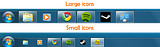
Taskbar Preview
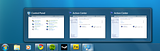
This was a feature which was available in Vista, however it has gotten a bit of a makeover to make it a lot more functional. The way the taskbar now works, which is by automatically clumping similar windows together under the same icon, forces you to use it.
Aeropeek
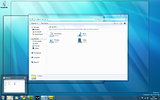
This feature is aesthetically pleasing, but to be honest I don't really know when you would use it. It's a bit like that Windows shuffle thing in Vista. It looks nice, but it's mostly useless.
Start
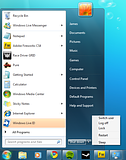
This part of Windows 7 hasn't really changed since Vista. It holds all the usual things like programs and access to your files and folders. One added feature, however, is the ability to do more with programs before they even start.
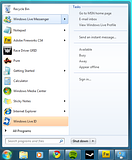
In principal this is a nice idea, unfortunately it doesn't quite work properly yet.
Icons
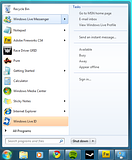
Moving along the taskbar now towards the other end is the usual taskbar icons. You will be able to customise which icons are shown and what information they display. It adds an extra layer of customizability.
Action Centre
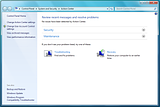
The Action Centre is the replacement to Vista's Security pages. It handles a lot of programs that look after your PC's safety. It hasn't really changed that much since Vista.
Libraries
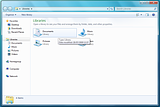
We're now entering unfamiliar ground in terms of new features. In Windows 7 your documents will be managed under Libraries, which allow you to place your folders anywhere. This opens up the possibility of using multiple hard drives without compromising on functionality.
Personalisation
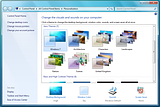
Again this is a feature taken from Vista but with a bit of a facelift. There is a little bit more control over how Windows 7 looks with the added feature of having a slideshow for your background. It's a nice little touch and keeps your desktop looking fresh.
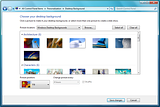
Control Panel
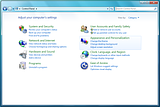
Generally speaking the Control Panel hasn't changed at all. It looks a little clearer, but that's about it.
Internet Connection
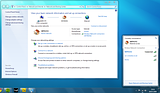
Connecting to the Internet has become a lot easier in Windows 7. We allowed Windows 7 to install drivers to our WiFi card which meant that we were surfing the web within 5 minutes. Again, this feature has gotten a bit of a facelift since Vista.
Devices
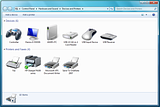
The devices screen has been split from it's normal home within My Computer. This is great news because we finally manage everything from one place. Microsoft is really going for intuitive design this time.
Media Player
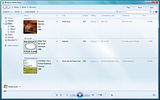
And last but not least is the new Windows Media Player. No one really uses it these days, but it's gone away from that dark look and has been transformed into a sleek looking, yet fully integrated, media application.
So that's really what you'll be getting when you buy Windows 7. Microsoft may pull some more features out of the bag before the release, but essentially that's your lot. It looks very much like Vista, especially if you choose to have smaller icons on the taskbar. We like what they have done. Everything has become very functional.
Come up next : Tomorrow we will be covering Windows 7 Tweaks
Tags : Windows 7, Aero peek, control panel, personalisation, media player, libraries


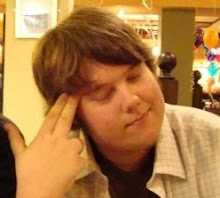
No comments:
Post a Comment